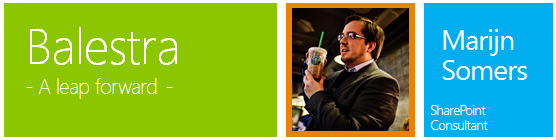
For the past year, I have been giving sessions on the Microsoft Teams mobile app. To show my Android mobile phone on the screen of my Windows 10 PC, I used the Connect app. But when I moved to another machine, it wasn’t installed anymore.
Connect used to come by default in Windows 10 machines, but with the May 2020 release, the feature was turned off by default, the reason for it is that Connect is now deprecated. The follow-up app for Connect is the “Your Phone” app. That doesn’t want to work with me, so I just wanted the Connect app back!
Thanks to the Twitter support of @JenMsft, I was able to find the way to get it back! In short: it is still there, you can install it via the Optional Features. Just follow these few easy steps to get it back up and running.
Installing the Connect app (again)
If the app is not there in your Start menu, there are a few easy steps you can take to get it back.
First, go to your start menu and look for (or just start typing) “Apps and features”.
This Settings page gives you an overview of all apps that are installed. There is also a little link that says “Optional features”. That is the one we want!

On the optional features page, we want to “Add a feature”.
On the “Add a new feature” screen, search for “Wireless Display”. Mark it and click on the install button.
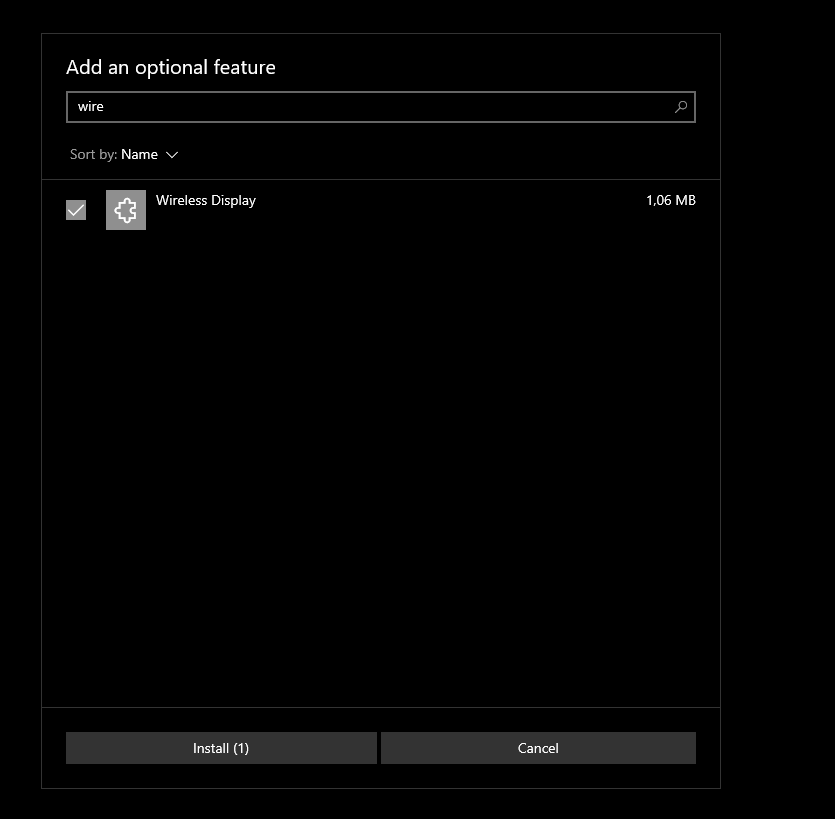
And that is it! The Connect app will now be on your start menu.
The post How to get the “Connect” Windows app back on your Windows device appeared first on Balestra - Marijn Somers.
